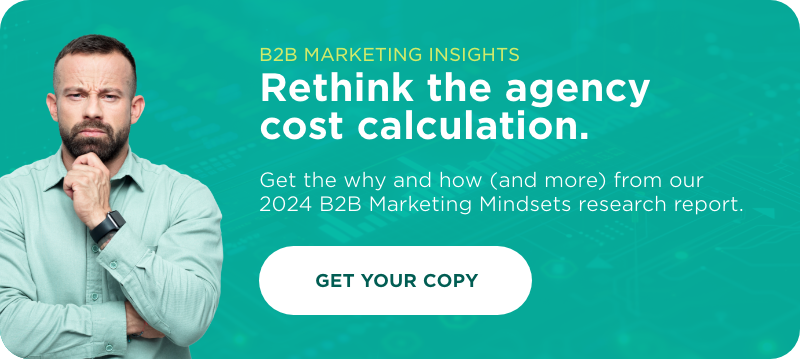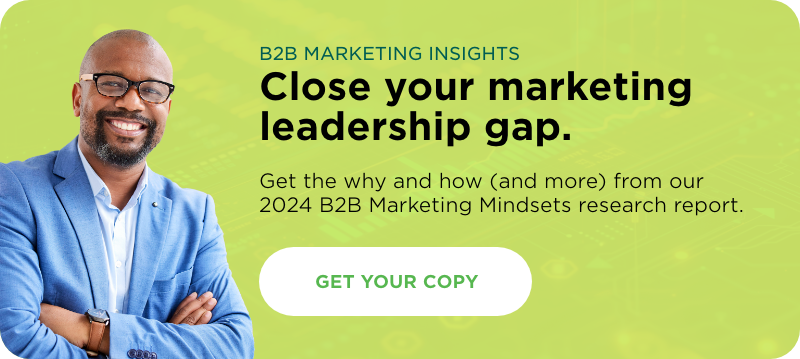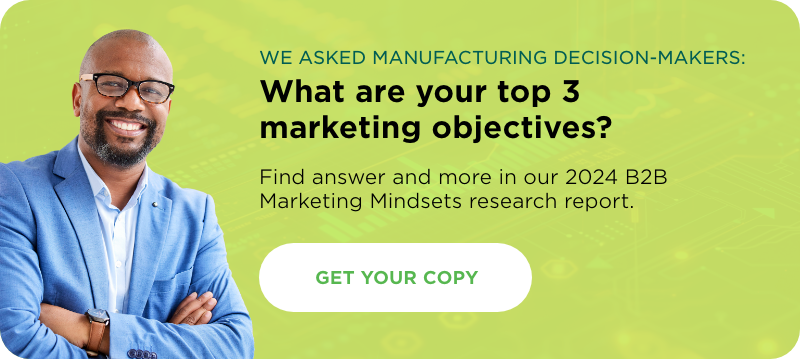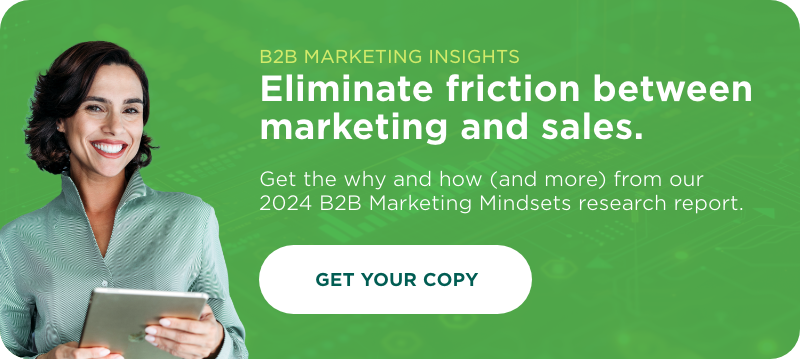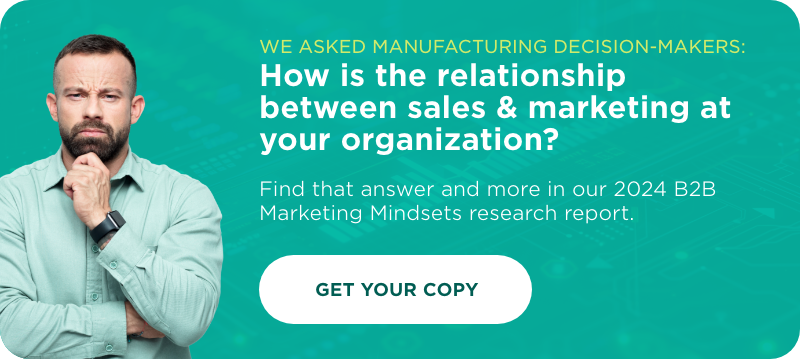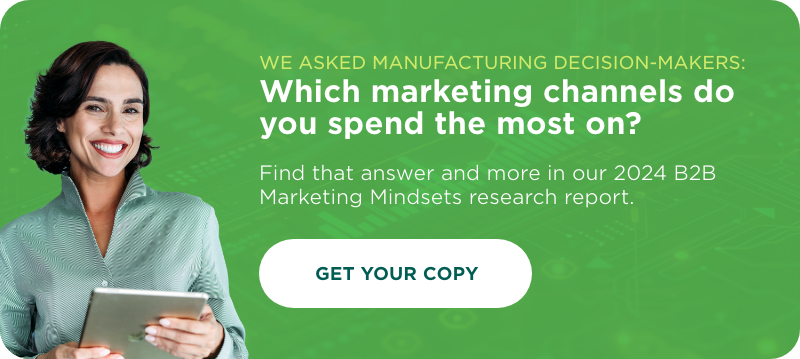Hi, everybody – today, we’re going to go over my comprehensive checklist for launching any website.
Part one will focus on the basics that you want to cover for ANY website launch. Being ready for your site launch is really all about one thing: quality control. There are tons of tiny things you need to check and double-check, and it’s easy to forget something critical without a proper process.
In part two, we’ll look at different scenarios for launching a site and how the background and composition of a site change your checklist. For example, a new site launch is different from launching a redesigned website, and an e-commerce website is different from a social community or forum site. We’ll focus on the factors that make each kind of site launch unique, so that you can get in the right mindset when approaching a real-world scenario.
The Stages of A Basic Site Launch
Note: For the rest of this post, when I reference “access” to something, I mean specifically the username, password, and url of the login portal of the account in question. When relevant that can also mean answers to secret questions if those apply.
When the Project Starts
Don’t wait until your project is almost over. Preparing for site launch begins the day you start your project. If you begin with the end in mind you will save yourself a lot of headache down the road.
- Gather Key Info from your Client
This might seem really obvious, but it’s easy to forget. If you wait to get this stuff on the day of your site launch, you may find that you lose the entire day (or half a week) tracking down information you could have gathered at project kickoff. Make sure you gather:- Valid Credit Card Number
For any third party expenses or fees that you may accrue as part of the project. Also get approval for minor expenses and you can save yourself loads of time waiting for someone to approve and provide info, or loads of headache trying to invoice expenses that you incurred yourself. - Access to the live hosting environment
This is where you’ll deploy the site when it’s done, and in most cases, you’ll just want to build the site in the live environment in the first place. If you wait to figure out the hosting situation you may find yourself holding up the entire project while your developer waits on an answer to begin (or finish) work. - Access to the domain registrar account
Typically this is where the nameservers are held and you’ll need that to repoint the DNS. - Access to Nameserver Host account
Sometimes your client is uncomfortable providing Registrar account access, because you can technically transfer ownership of the domain if you have it. As an alternative, you can setup the nameservers with a different host, and the location of the nameservers can always be changed at the level of the Registrar account. This gives you the access you need, and your client retains the security that they want. - Google Account Access
You’ll want to have access to any Google properties being used (like Adwords or Analytics). You can have the client share access to these profiles with your existing Google account (if you have one), or create a throw-away Google Account for each client and have the properties be owned by that account so that you can share access with the Client without compromising any of your other accounts.
- Valid Credit Card Number
- Know Your Launch Date
Most deadlines in life are arbitrary, but sometimes they aren’t. If the old site’s hosting or license is expiring, if a tradeshow is coming up, if your client has a “busy season”, make sure you know about it and communicate about when the site really needs to be live.
Pre-launch
- Cross Browser Testing
Make sure you’ve reviewed your site across all current versions of browsers, OS’s, and relevant devices. If you don’t know how far back to go with the versions of IE or which devices you need to check, you can use Google Analytics to get a sense of your Client’s existing traffic profile and that will tell you what is actually being used. Make sure you check:- Browser: Chrome, Safari, IE, Firefox
- Operating Systems: Windows, Mac, IOS, Android
- Devices: Whatever phone your client uses (seriously, their phone is the phone that matters)
- Site Review
The site review is all about stepping outside of yourself for a moment and look at the website with fresh eyes. There is nothing technically complicated about this. Just ask yourself: “Is what I am looking at correct? Does it make sense? Is it necessary?”- Links
You need to go through and click on every link in the entire site and make sure that it works correctly. This is dull work because you are going to assume that they are all correct and that you don’t really need to go click on every single one, but you do. Inevitably, you will find mistakes, and they will probably fall into one of the categories below:- Broken Links
This one is obvious. If you get a 404 page, the link is broken. - Null Links
These are easy to miss. Often times you put null link into the site when you know something is going to be a link, but you don’t know where it’s going to link to yet. That’s fine, but don’t forget to replace them before launch. - Incorrect Links
Sometimes you make a link to a page and later the purpose or content of the page is no longer correct. Maybe it’s just bad usability and you need to change the label. Again, just ask yourself, “Does this make sense?” - Missing Links
Sometimes you are supposed to have a link and it isn’t there. When you are looking through your pages, make sure that your Call-to-Actions (CTAs) in particular have a working link. - Image Links
Some images are supposed to be links. Some images are NOT supposed to be links, but they link to the image in a new tab, all out of context, anyways. Click on every image on the site. Does it do what it is supposed to do?
- Broken Links
- Site Copy
- Remove Lorem Ipsum
We often use Lorem Ipsum text as a placeholder while fleshing out designs that don’t have final copy yet. It’s easy to become blind to the filler text after working on a site for dozens of hours. (We’ll call this effect “launch-blindness”.) If you don’t have copy for the remaining filler text by now, do you really need it? You can probably remove it. - Correctness
Make a final read-through of the site and again, ask yourself if what is written is correct. With all the copy/pasting that we do everday, it’s pretty easy to put the wrong copy under the wrong header and never stop to read it. - Missing Copy
Most of the time, missing copy isn’t hurting anything (we often need less words, not more), but every now and then you really need a prompt or CTA and it isn’t there.
- Remove Lorem Ipsum
- Images
- Broken Image Links
This one is pretty obvious. Is your image missing? Is there a red X there instead? - Stock Photos
Much easier to miss, don’t forget to remove the placeholder stock images that you put on the site while waiting on client approval. Watermarks are easy to overlook once you have launch-blindness. - Placeholders
Sometimes an image is just the wrong image or one never got approved. Remove them if you don’t need them. - Correctness
Is this image the right image or did it get put on the wrong page? Is it of the right product or service or staff member?
- Broken Image Links
- Incomplete Pages
Are there pages or whole sections of the site that aren’t done or are just a bit incomplete? Unless they are truly launch critical, just hide them (Save as Draft). In most cases people notice when things are incorrect and they don’t notice when they aren’t there.
- Links
- Don’t forget the Details
- Did you create a favicon?
Is it actually showing up in the tab? - Did you Whitelabel the CMS for your client?
Clients like seeing their own logo and colors. Utilizing off the shelf plugins it’s not difficult to make the administrative side of your site more personable. - Did you create a custom 404 page?
It only takes a minute to write two sentences of text, and some text doesn’t need client approval. If it’s not there, just write something. - Which domain do you prefer, www or non-www?
Make sure that only one is valid, and that the one you don’t want to use redirects appropriately.
- Did you create a favicon?
- 3rd Party Software & Applications & Plugins
- Google Analytics
Google analytics can be setup before you launch, especially if you are just moving a code over from a previous version of the live site. Make it easy on yourself and do this before you launch so you don’t remember weeks later when there is an irrecoverable gap in the data being collected. - Setup CloudFlare
CloudFlare is a great service for keeping your site up and running smoothly. We include it as part of all of our site launches, but I’ll let them tell you about the details themselves on their site. - Setup standard suite of WordPress plugins
Depending on your preference, you may have a suite of plugins that are part of your “secret sauce”. These are usually your security and site optimization plugins. I’ve listed a handful of ours below, but you may want to make your own checklist:- Yoast SEO – And make sure that good SEO page titles are configured for each page/content type on the site
- Jetpack – Are you using infinite scroll? Does it work? Is Photon enabled to optimize your images?
- iThemes Security – Is this setup correctly? Did you disable PHP in uploads and rename the admin URL?
- Better Analytics – Is this synced up to your Google Analytics account and configured appropriately?
- Better WP Minify – And run the site through Google PageSpeed to make sure you did it right!
- EWWW Image Optimizer – Make sure your images are fully optimized for fastest load times
- There are so many more – These are a few of the essentials that keep sites running fast and secure, but as tech/software changes remember to keep your site optimization in line with current best practices!
- Setup Transaction E-mail Delivery Service
Formerly this meany Mandrill, but with MailChimp rolling that into their primary service SparkPost is the new service of choice to ensure email deliverability to your clients.
- Google Analytics
- Did you disable local e-mail routing?
This can MESS YOU UP! This is a setting on your server that tells the server how to handle e-mails generated by the site. Local e-mail routing means the server tries to send e-mail as though the e-mail were hosted on the same server, which means that e-mails that have the same domain name as the site won’t get delivered if you are hosting your e-mail anywhere else (which you probably are). Missing this could mean that your client misses weeks or months worth of leads from contact forms from their own site because the e-mail notification got stuck in limbo.
Launch
- Client Approval
This one may seem obvious, but anything can be forgotten. Do you have permission to launch the site? If you do you have permission, did you communicate about when that was going to happen? - Set Expectations
Does your Client know what it means for DNS to propagate? If not, you should probably tell them. - Remove Development Site Locks & Passwords
If you’ve been working on the site in a live development environment, or it’s a new site that you’ve been working on at the live domain, you probably put a password on it. Time to take that off – you actually want people to visit your site. - Disable NoRobots.txt
You also want search engines to index your site now that it isn’t a work in progress. Just like you removed your dev-site passwords, let’s turn this off too. - Make the site live!
There are several scenarios that alter how you do this.- New site developed at live domain
Your site is basically already live. Just take the password off. - New site developed at non-live domain
Maybe it’s a new site but you had a landing page up. Take the landing page down set the server to load the main site instead. - Redesign of old site on new server
In this case, you need to make the change at the nameserver level. You are pointing the DNS from the current server location to a new server location. It will take some time to propagate, but mission accomplished! - Redesign of old site on same server
Maybe you’re redesigning a site but you haven’t changed servers. In this case, you just need to make changes on the server to make the new site the one that loads at the root domain.
- New site developed at live domain
Post Launch
The most important concept to keep in mind in the post-launch phase of the checklist is this: Just because you assume that you did everything correctly does not mean that you did everything correctly. Nothing is done until you have verified that it works the way that you think it works.
- Run a broken link checker
Now that the site is live, run a broken link checker. Despite best practices, it’s always possible that a dev-url or incorrect root-domain got hard-coded into the content somewhere and will need to be updated manually. There are plugins and 3rd party website services for this. Use whatever you are most comfortable with. - Check that Google Analytics is functioning
Log into your Analytics, or any other site with a tracking code that you may have put on your site and see if data is actually being collected. - Setup Google Webmaster Tools
Google needs to verify the domain once the site is live so you can’t really do this before launch. - Test your 301 Redirects
Take a moment to type in a bunch of the links to your old site URLs. Particularly the crucial, popular pages. Make sure that you are actually redirected to the right place. - Test your Contact Forms
Contact forms do not work until you have tested them and seen that the e-mail reaches your inbox in the timeframe that it should and looking as it should. Then, test it again because it’s even more important that your client recieves the e-mail in their inbox in a timely fashion and formatted correctly. If you really want to be sure that you can check this one off (instead of asking and not getting a response and then checking it off and assuming that everyhthing went to plan) make them forward you the e-mail once they get it. Do not check this off until you’ve received a forwarded e-mail confirming delivery.
Follow Up
Most of the follow up stuff here is about good business practices. It’s not really launch crucial, but make it part of your checklist anyways and increase the likelihood that you actually do it.
- Take screen-captures
- Schedule a training session
- Get testimonial
- Talk about your other services
- Don’t be afraid to ask for referrals
Conditional Situations
In part two we’re going to get into all the scenarios that change the equation, and how you’ll want to change your approach to match. Here’s a teaser of the topics and scenarios we’ll cover:
- Does your client have a blog?
- Launching a Redesign (instead of a new site)
- How E-commerce changes the Equation
- When Members are Involved
- When Everything is Custom
Stay tuned!