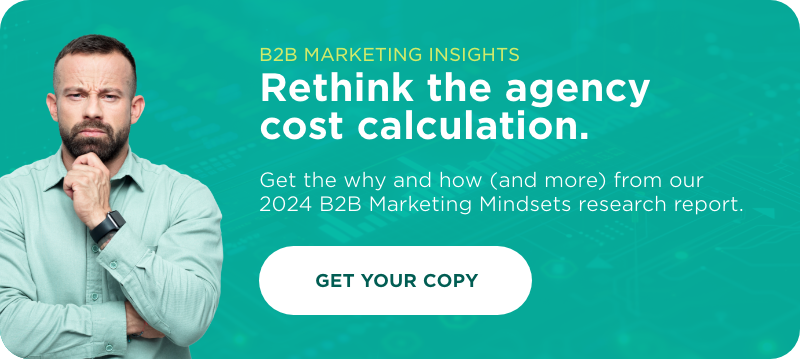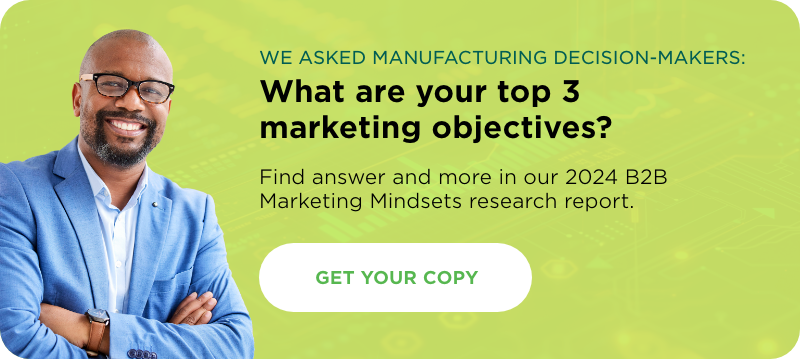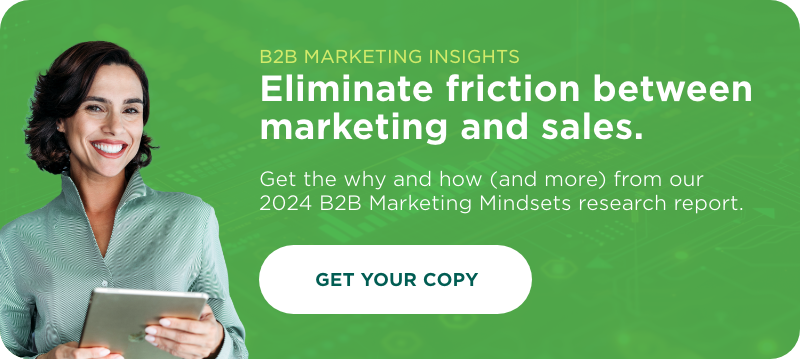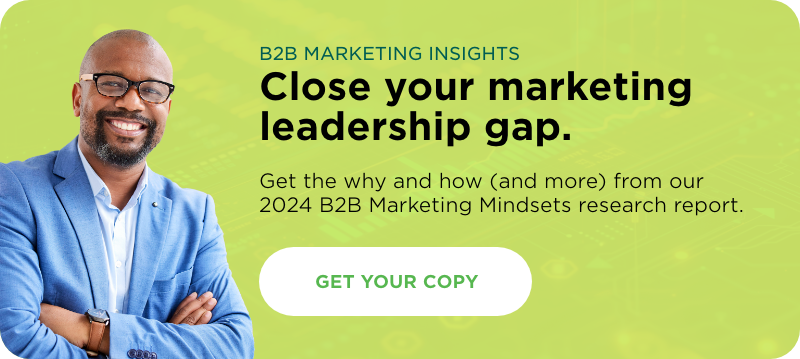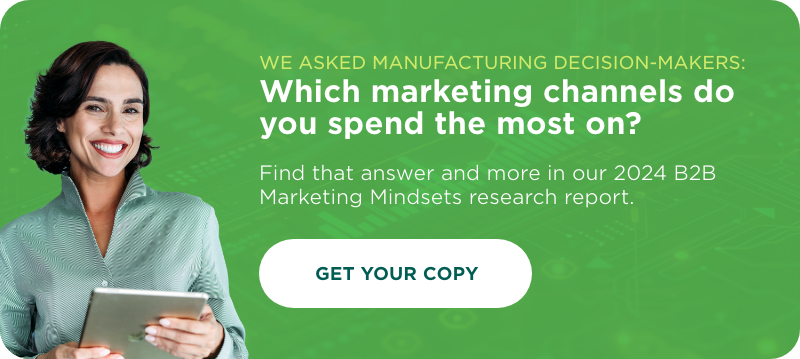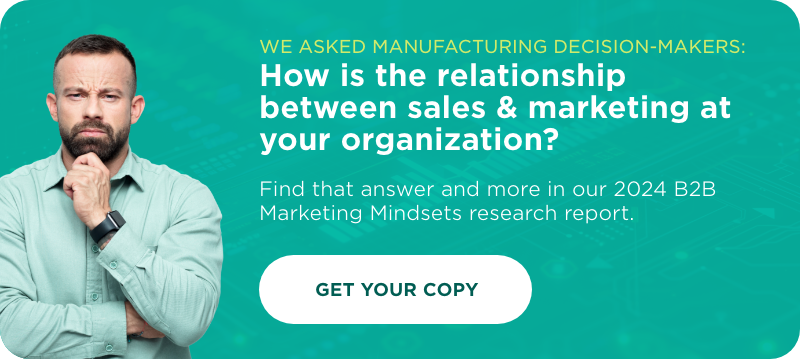The whole point of collecting data is to help you make better business decisions. This is even more true when it comes to e-commerce. Implementing Google’s enhanced analytics can give you more insight into your visitor’s and buyer’s behavior than you’ve had in the past. While there are tons of tools such as SharpSpring’s Shopping Cart, that can help you on a micro-level, Google enhanced analytics can help you look at the bigger picture to help you make better e-commerce decisions.
As a WordPress development shop, we focus our e-commerce development and marketing exclusively on the WooCommerce platform. WooCommerce gives us a ton of flexibility and add-ons that help our clients reach their goals. So how do you implement Google’s enhanced analytics for WooCommerce? Let’s find out why using WooCommerce is the simplest way to handle this integration.
Step 1: Enable It
This seems pretty intuitive, but if you’ve never enabled e-commerce settings in Google analytics, it is definitely the first step. To do this you simply go to the admin tab.
After this you click on the Ecommerce settings.
Finally select Enable E-Commerce and Enhanced E-Commerce Settings. (Oh, and hit save)
Step 2: Download It
One of the best things about using WooCommerce for e-commerce is the number of plugins at your disposal. With other e-commerce tools you have to hard code your triggers, or use Google Tag Manager. With WooCommerce the plugin handles all that for you.
You just need to simply download Enhanced ECommerce Google Analytics Plugin for WooCommerce and follow the instructions.
Even if you’re having an agency do this for you, that time savings will save you money right off the bat. (with the premium version it’s so easy a marketer could do it)
Step 3: Review It
Once you’ve tied enhanced analytics to your WooCommerce instance go back to Google Analytics and look at your Conversions tab. There you’ll see options for Shopping Behavior, Checkout Behavior, and Product & Sales Performance.
Shopping behavior gives you a holistic view of your website’s performance. Checkout Behavior is all about cart abandonment. This is available in WooCommerce reports, but getting it here can be a little more convenient some times.
If you’ve ever wanted to know how much revenue a single product has given you during a specific time, look no further than the Product Performance tab. Now when it comes to understanding your sales on a holistic level, Sales Performance can help you do that. It gives you information including shipping and refunds.
Conclusion
Data is powerful. It can help us make better business decisions, cut or enhance products, find ways to make more revenue for our clients. Getting enhanced data from things like Google Analytics can help us do those things.
Use that data to grow your sales, because let’s be honest – if you don’t your competitors will.